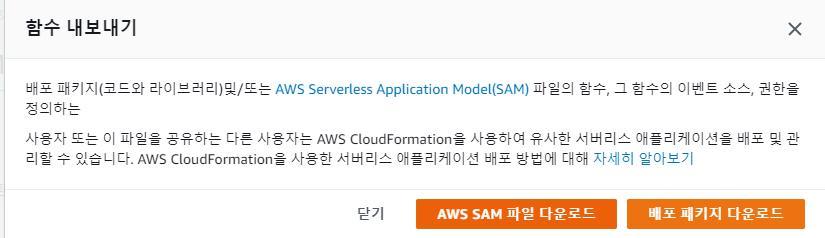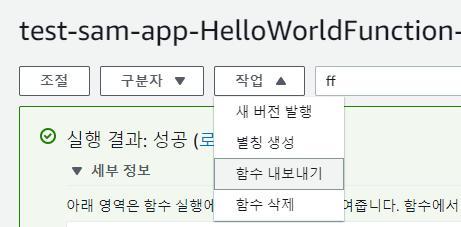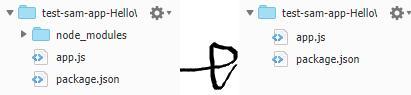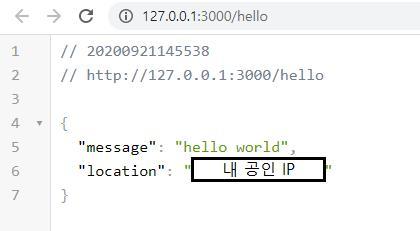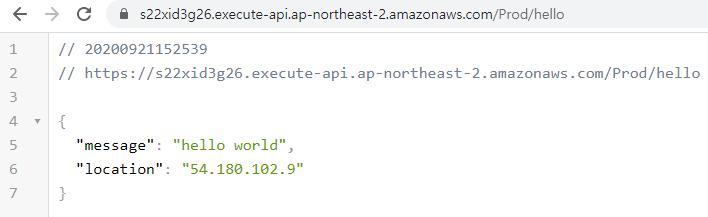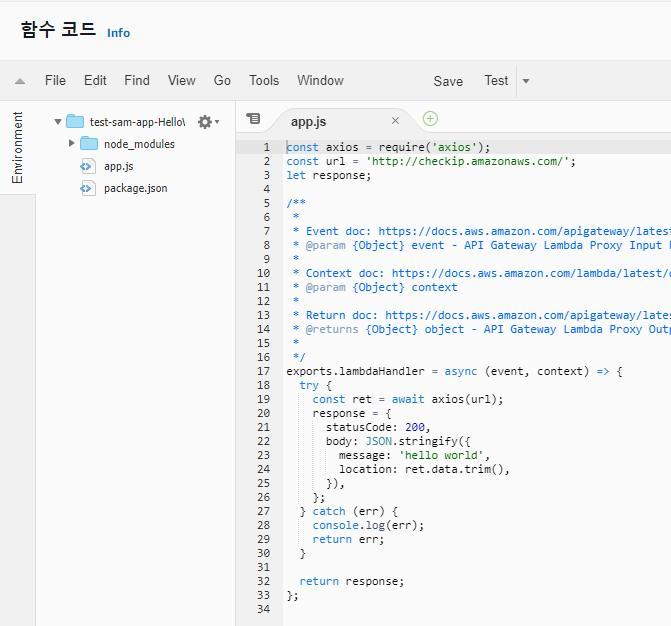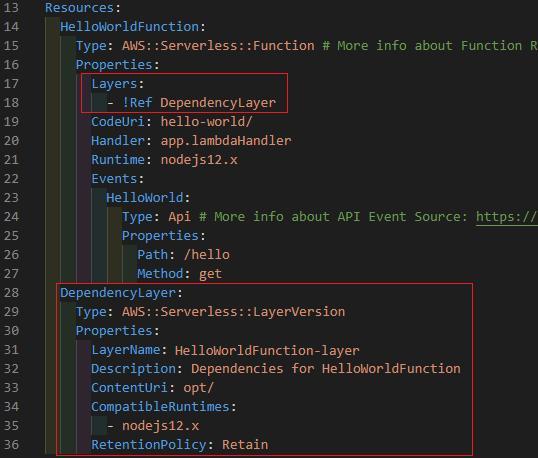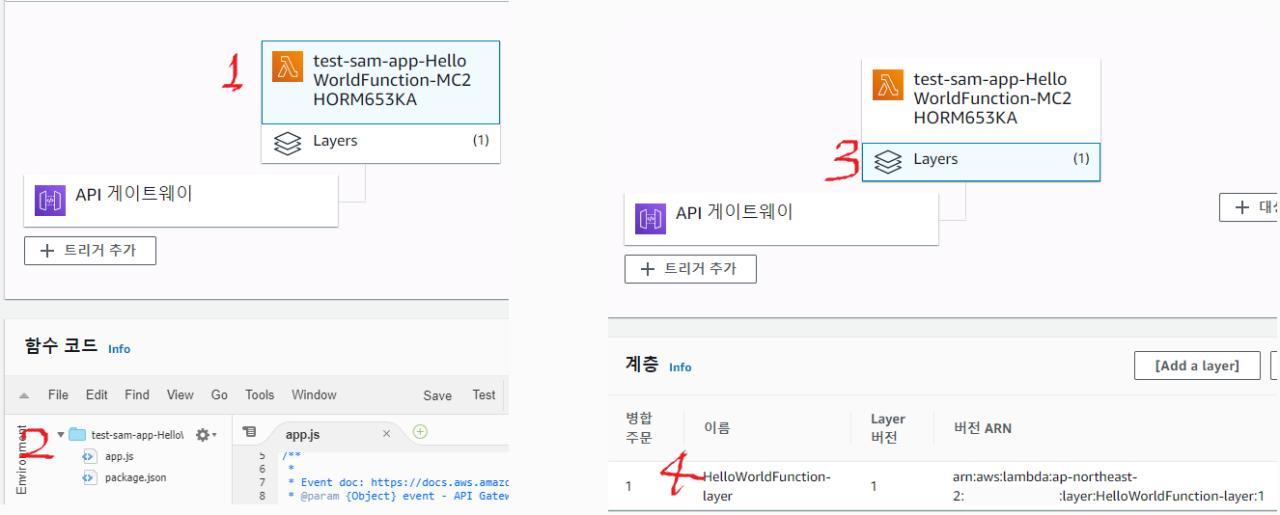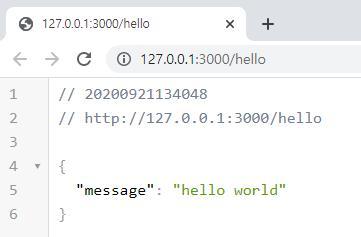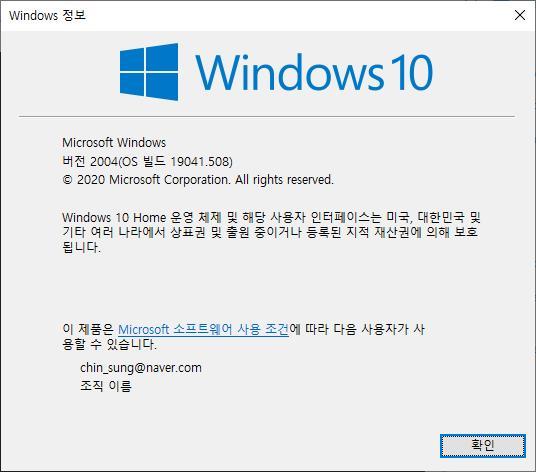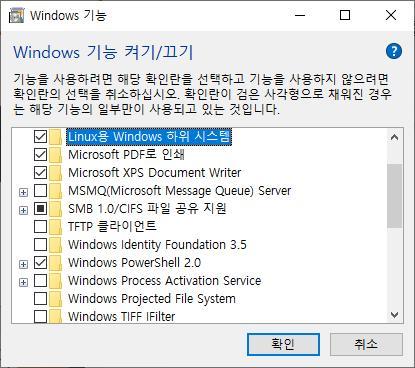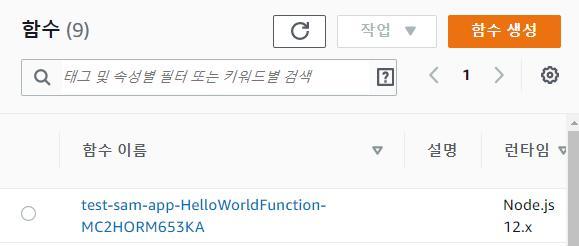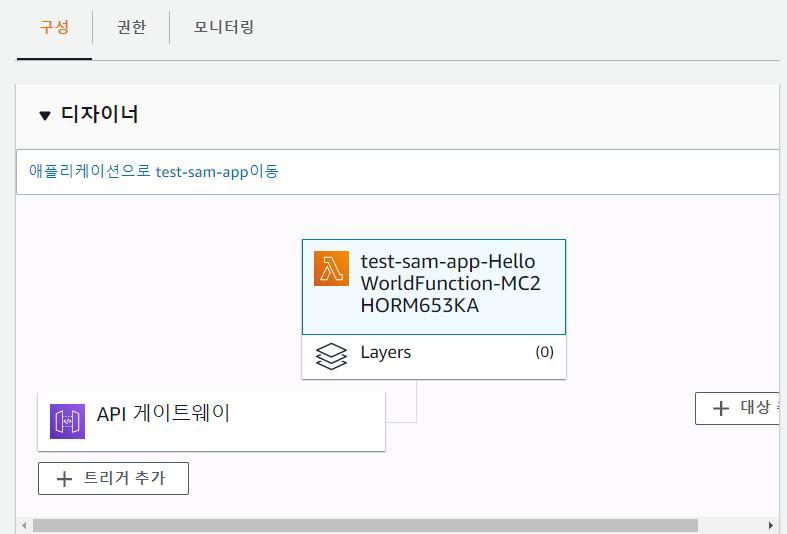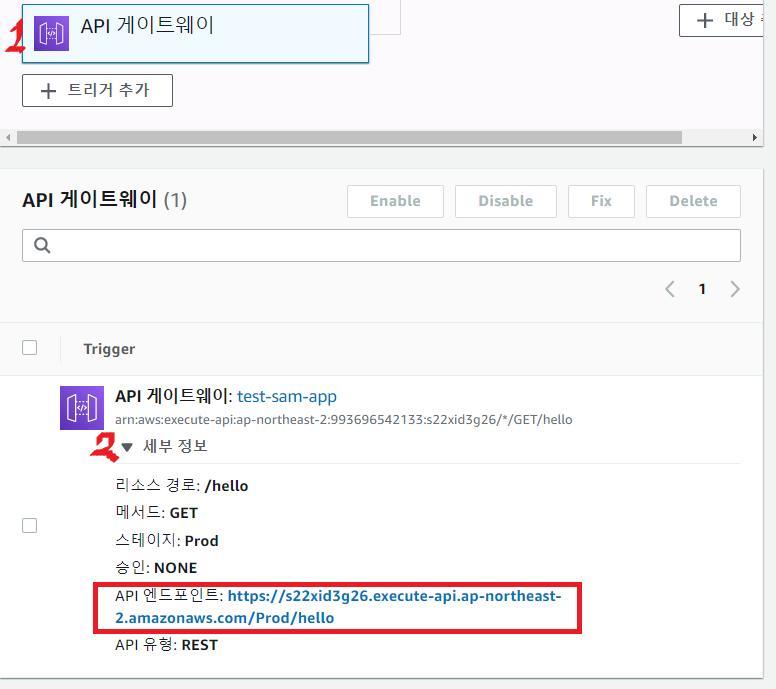RDS 비공개하는 방법
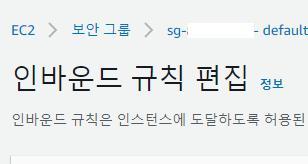
- 내 RDS 지키기
- 내가 지정한 IP에서만 접근가능하도록 설정하자
따라하기
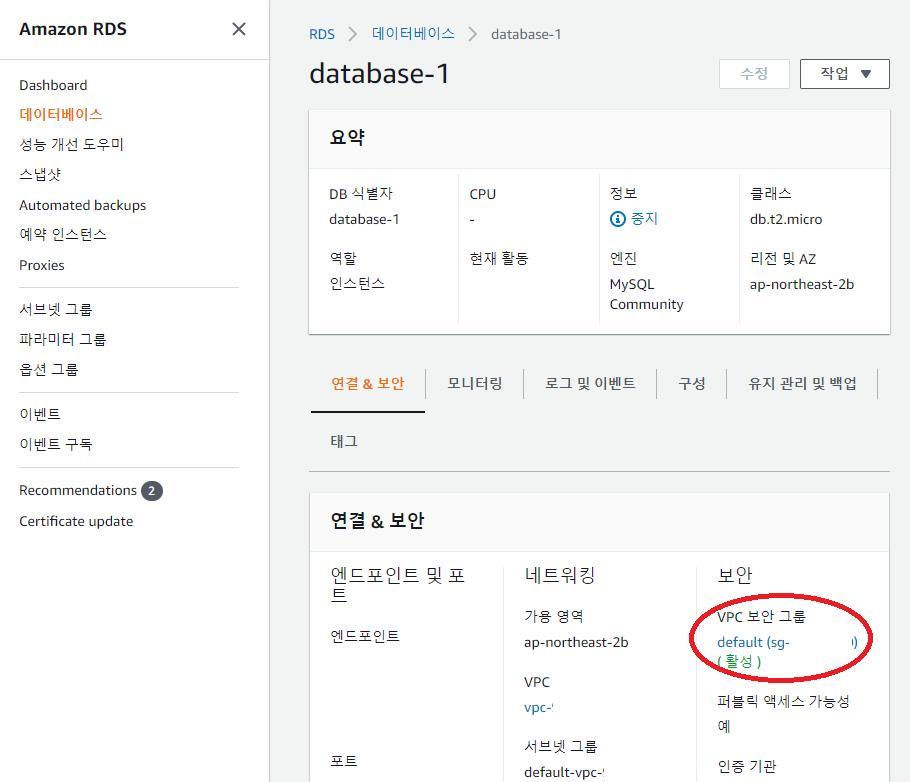
- 설정하고싶은 RDS 화면에 들어간다
- 연결 & 보안 > 보안 > vpc 보안 그룹
- 을 눌러서 현재 rds에 적용되어 있는 보안그룹 설정으로 들어간다
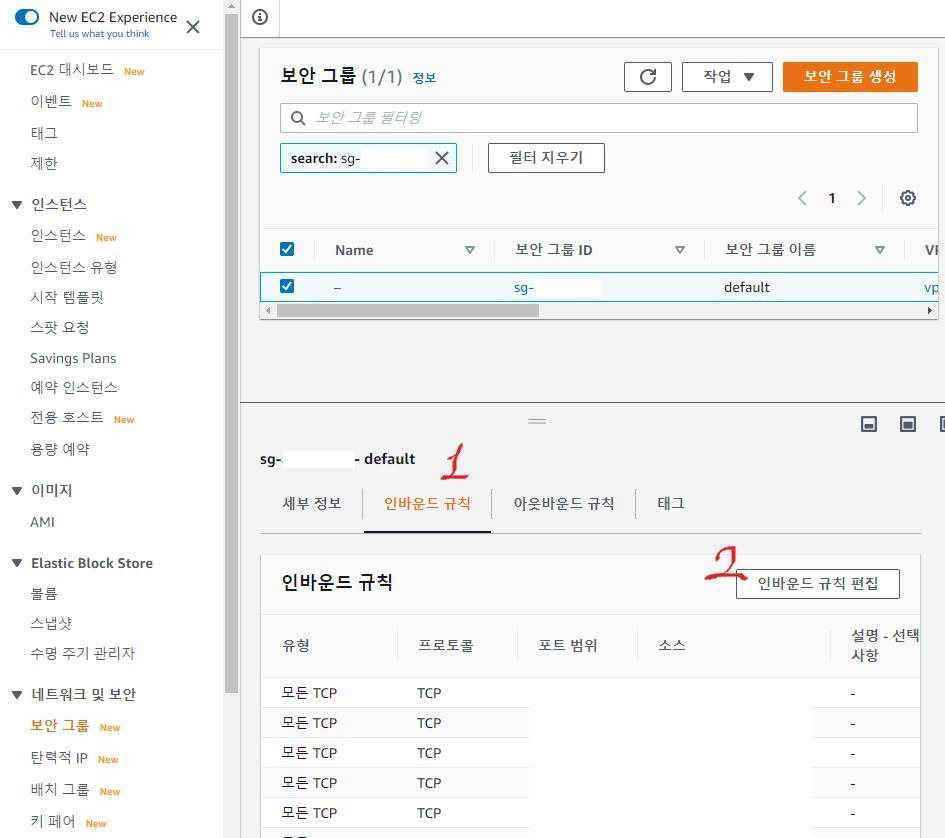
- 인바운드 규칙 > 인바운드 규칙 편집으로 들어간다
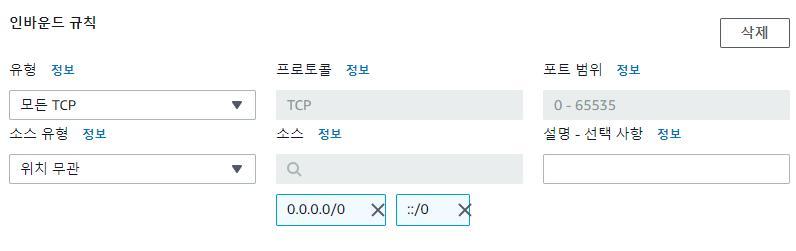
- 아마 이런식으로 위치무관으로 되어있을 수 있는데
- 이 규칙으로 인해 모든 컴퓨터에서 접근가능하게 해준다
- 이 규칙을 이제 내 컴퓨터에서만 접근가능하도록 고쳐보자
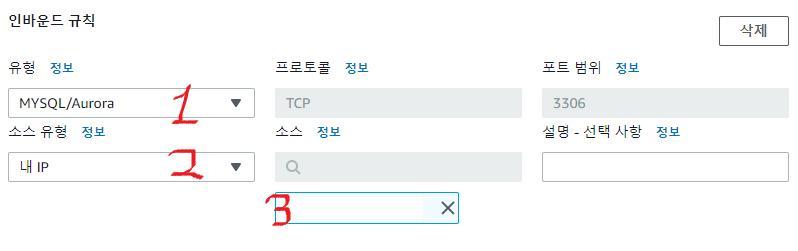
MySQL/Aurora를 선택해서 포트를 제한한다
- 소스 유형에
내 IP를 선택한다
- 소스 유형에
- 내 공인 IP 주소로 바뀌었는지 확인한다
- 이렇게하면 내 IP에서 MySQL 접근 포트인 3306 포트로만 접근을 허용하는 세팅이 된 것이다
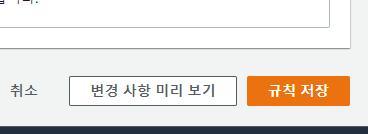
- 규칙 저장을 눌러 적용시켜준다
- 끝!