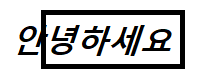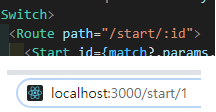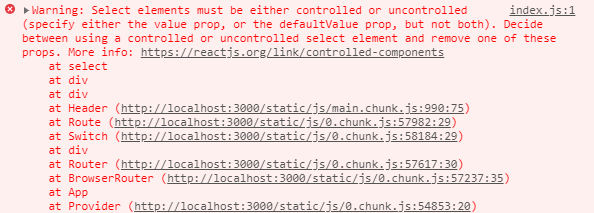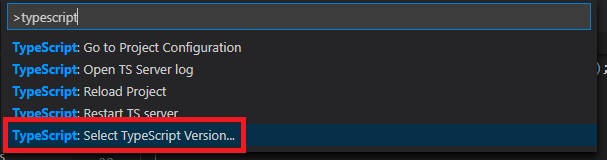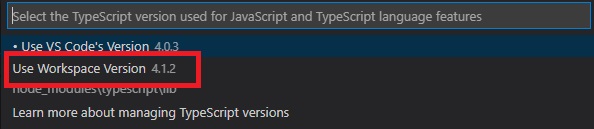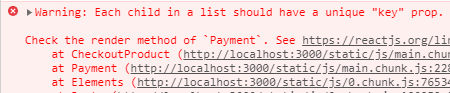1
2
3
4
5
6
7
8
9
10
11
12
13
14
15
16
17
18
19
20
21
22
23
24
25
26
27
28
29
30
31
32
33
34
35
36
37
38
39
| {
"eslintConfig": {
"plugins": [
"react",
"@typescript-eslint"
],
"extends": [
"airbnb",
"airbnb/hooks",
"plugin:@typescript-eslint/recommended",
"prettier",
"prettier/react",
"plugin:prettier/recommended"
],
"env": {
"browser": true,
"node": true
},
"parser": "@typescript-eslint/parser",
"parserOptions": {
"project": "./tsconfig.json"
},
"rules": {
"import/no-unresolved": "off",
"import/extensions": "off",
"@typescript-eslint/explicit-module-boundary-types": "off",
"no-use-before-define": "off",
"react/jsx-filename-extension": "off",
"prettier/prettier": [
"error",
{
"endOfLine": "auto",
"singleQuote": true,
"tabWidth": 2
}
]
}
},
|