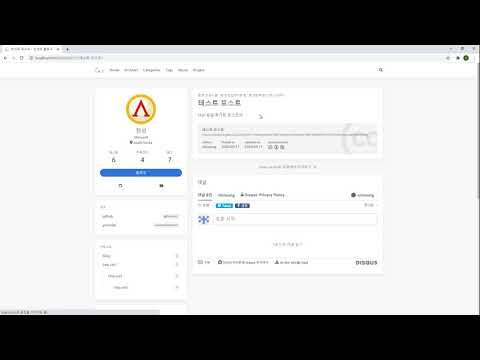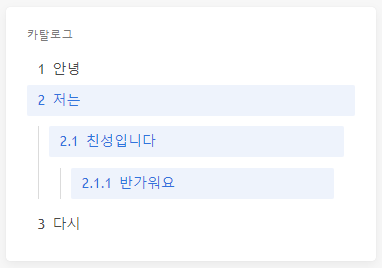hexo server로 로컬에서 미리보기
배포하기 전에 로컬에서 미리보자
hexo server
위 명령어를 통해서 로컬에서 내 블로그를 미리 볼 수 있다
4000번 포트로 접속하면 된다
hexo server -p 3000과 같이 -p 옵션을 통해서 포트를 지정할 수도 있다가장 좋은 점은 변경 사항이 있으면 바로바로 갱신되어 나온다
실험적인 시도들을 먼저 로컬에서 해보고 잘되면, 배포할 수 있다
팁
- 이미지를 수정했는데 적용이 안되어 보일 수 있는데 브라우저 캐시 문제다
- 배포해서 깃허브에 올라가면 제대로 수정된 이미지가 보인다
- 깃허브에 배포해도 그 즉시 적용이 되지 않고 조금 시간이 걸린다
- 따라서
hexo server이 좋다!